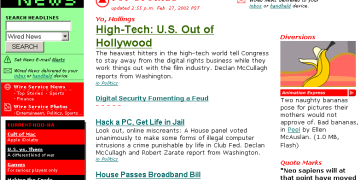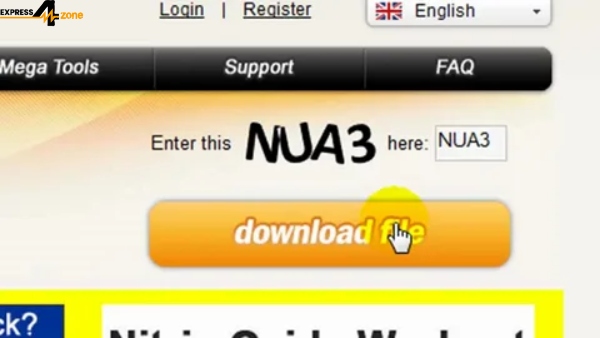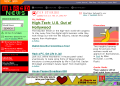How to Automate Amazon Sales Reconciliation with Xero: A Step-by-Step
Managing finances for an e-commerce business can be overwhelming, especially when sales are generated through platforms like Amazon. With a high volume of transactions, manual reconciliation becomes time-consuming and prone to errors. Thankfully, integrating Xero, a popular accounting software, with Amazon can automate much of this work, making sales reconciliation efficient and accurate.
In this guide, we’ll walk you through Xero Amazon Integration sales reconciliation step by step. This process not only saves time but also ensures that your financial data is accurate, up-to-date, and compliant with accounting standards.
Why Automate Amazon Sales Reconciliation?
When selling on Amazon, businesses deal with a variety of transactions, such as:
- Sales revenue
- Refunds and returns
- Amazon fees (commission, shipping, FBA fees)
- Payouts and settlements
Manual reconciliation means entering each of these elements by hand, which can lead to discrepancies, especially with high transaction volumes. Automation helps by:
- Saving time: No need for manual data entry.
- Reducing errors: Syncing accurate data between Amazon and Xero automatically.
- Improving cash flow visibility: You’ll know exactly where your money is at any point.
- Enhancing financial reporting: Better, real-time insights into profitability.
Step 1: Set Up Xero and Amazon Integration
Before automating reconciliation, you need to ensure your Amazon store and Xero are integrated. You can achieve this integration using third-party tools like SaasAnt Transactions or other Xero-approved apps designed for e-commerce.
Here’s how you can get started:
- Choose the Right Tool:
- For example, SaasAnt Transactions allows seamless integration between Amazon and Xero. It imports all Amazon transactions (sales, fees, refunds) directly into Xero, categorizing them automatically.
- You can also use SaasAnt to handle your Amazon payouts, mapping each sale, fee, or tax accurately within Xero.
Authorize Access:
- Log in to your Xero account.
- Grant the integration app access to your Xero data.
- Connect the app to your Amazon Seller Central account by authorizing the app within the Amazon MWS settings.
Configure Import Settings:
- In the app’s settings, select which Amazon transactions you’d like to sync (e.g., sales, refunds, fees).
- Set your preferred sync frequency (daily, weekly, etc.) to automate the transaction import.
Once this setup is complete, your Amazon sales data will begin to automatically sync with Xero.
Step 2: Map Amazon Transactions to Xero Accounts
Mapping refers to assigning different types of transactions (sales, fees, refunds) to their corresponding accounts in Xero. This ensures that when data is synced, it is recorded in the correct category.
- Sales Income:
- Map your sales transactions to a specific income account in Xero (e.g., “Amazon Sales”). This helps you track revenue generated specifically from Amazon.
Amazon Fees:
- Amazon charges various fees like referral fees, fulfillment fees, and advertising costs. Set up an expense account in Xero for these fees (e.g., “Amazon Selling Fees”).
Shipping and Handling:
- If you handle your own shipping, create a separate account in Xero for shipping costs. Alternatively, if you use Fulfillment by Amazon (FBA), ensure that the associated costs are categorized under FBA expenses.
Refunds:
- Refunds should be mapped to an account such as “Sales Refunds” to keep track of returns and related financial impacts.
Step 3: Automate Bank Feed Reconciliation
Xero’s Bank Feeds feature allows you to link your business bank account and import all transactions automatically. This is essential for reconciling Amazon payouts with your financial data.
- Set Up Bank Feeds:
- Go to the Bank Accounts section in Xero and click Add Bank Account.
- Follow the steps to connect your business bank account. This will enable Xero to pull in your bank transactions automatically.
Match Amazon Payouts:
- Each time Amazon transfers a payout to your bank, Xero will receive a corresponding bank feed.
- Use Xero’s Reconcile feature to match the Amazon payout (imported from your bank) with the sales transactions, refunds, and fees imported from your Amazon integration tool.
Resolve Discrepancies:
- In some cases, Amazon may withhold part of the payout for future refunds or adjustments. Xero will show this as an unreconciled amount. Ensure that these are categorized as “Amazon Payout Adjustments” to keep your books accurate.
Step 4: Review and Reconcile
After automating the process, you’ll still want to review transactions to ensure accuracy.
- Regular Review:
- Periodically check your Reconcile tab in Xero. This will display any discrepancies between the synced data and your bank transactions.
Reconcile Manually (if needed):
- If Xero is unable to automatically reconcile certain transactions (e.g., due to currency conversion or fees), you can do this manually by matching transactions and confirming them.
Financial Reporting:
- With automated reconciliation, you’ll have up-to-date financial reports at your fingertips. Use Xero’s reporting features to generate Profit & Loss statements, Balance Sheets, and Cash Flow reports, ensuring that Amazon sales data is accurately reflected.
Step 5: Troubleshooting Common Issues
Although the process is automated, there can be occasional issues with syncing or reconciliation. Here are a few common problems and how to resolve them:
- Missing Transactions:
- Ensure that your Amazon integration tool is syncing regularly and that the correct date range is selected.
Uncategorized Transactions:
- If certain transactions remain uncategorized in Xero, it might be due to incomplete mapping. Revisit your integration settings and update the mappings if necessary.
Currency Conversions:
- If your Amazon sales are in different currencies, Xero might need to convert them. Ensure that Xero is set to handle multiple currencies and that the exchange rates are accurate.
Conclusion
Automating the reconciliation of Amazon sales with Xero can greatly improve efficiency for e-commerce businesses, reducing manual effort and minimizing errors. By integrating your accounts, configuring transaction mapping, automating bank feeds, and reviewing periodically, you can maintain up-to-date, accurate financial records and focus more on growing your business.