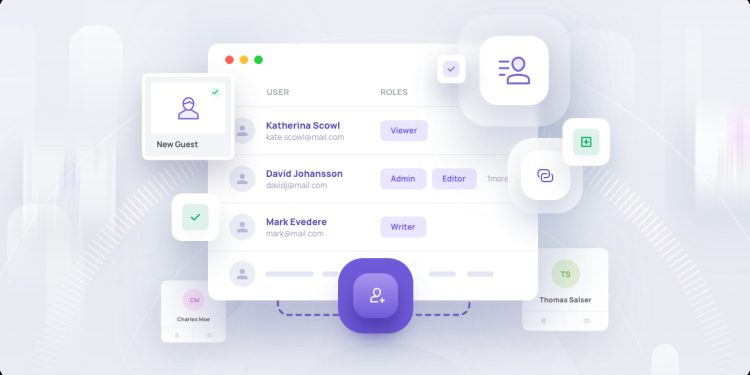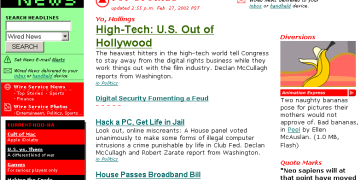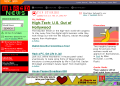How to use User Management
Overview
User Management is where you can add staff to your shop and assign them role(s) with permissions that they need so that they can get access to Seller Center and complete their work from managing products to creating promotions and so on.
How to add a user?
Step 1: Go to Seller Center – Account Settings – User Management, and click the Add User button. Please note that only the shop owner account can add users.
Step 2: Select role(s) for the new user, input their email address and select a default language for them in the pop-up. Then click Submit.
- Role: You can assign more than 1 role to a user. Hover on the role name for description of the role. Example:
- Email Address: please note that one email address can only be added to one store. If you input an email that was occupied, you will see a notice on the top of the page like this:
Step 3: After you successfully submit, you will see the pop up below. Please remind the user (the email receiver) to check their email and activate their account within 120 hours.
- You can view the invitation record under the Invited User tab and check the newest status. You can also delete the invitation before they activate.
Step 4: The user (the email owner) will receive an email. Click the link in the email to set a new password and activate their account.
Step 5: If the user has successfully activated their account, the shop owner can view them under the Added User tab. (The newest added wil be listed at the end of the list.)
What roles are there and what permissions do they have?
Currently there are eight pre-set roles. All of them have access to (can view and edit) general pages including Homepage, Shop Health, Help center, limited tabs under Seller Profile(Seller Information, Business Information, Brands, Warehouse/Pickup address), Academy, Data compass, and Message center. Below are the differences of different roles:
- Main Adminsitrator: Users with this role can view and edit almost all pages and features in Seller Center except for sensitive and private store information such as User Management, Account Information, Linked TikTok Accounts.
- Affiliate Manager: Users with this role can view and edit Affiliate Marketing besides general pages.
- Finance Specialist: Users with this role can view and edit all pages and features under Finance (Bills, Payments, Invoice center, etc) besides general pages.
- Advertising Manager: Users with this role can view and edit all pages and features under Ads besides general pages.
- Marketing Specialist: Users with this role can view and edit all pages and features under Promotions besides general pages.
- Customer Service Agent: Users with this role can view and edit all pages and features under IM (chat tool with customers), Products, Orders, and Shipping besides general pages.
- Order Fulfillment Specialist: Users with this role can view and edit all pages and features under Orders and Shipping besides general pages.
- Product Management Specialist: Users with this role can view and edit all pages and features under Products besides general pages.
Some tabs under Seller Profile (Account Information, Holiday Mode, Tax Information, Bank Accounts, Communication Preference, Delegation Mode) and features like User Management and Linked TikTok Accounts are only visible to the shop owner’s account for safety reasons.
How to manage a user?
Under the Added User tab, you can view all users that have been added to the shop. You can Edit, Deactivate or Delete them.
- Edit: You can edit (add or reduce) roles of a user. At least one role is needed for any user.
- Deactivate: You can suspend a user’s access to the Seller Center by deactivating the account. The status of the user will show Deactivated if you do so. You can Activate it again anytime.
- Delete: If the user no longer works for your shop, you can delete the user.